Creating a transfer using DirectSend
This quick start guide will help you create a transfer in our client portal.
Login to the client portal
Please reach out to our support team if you need to confirm your portal URL.
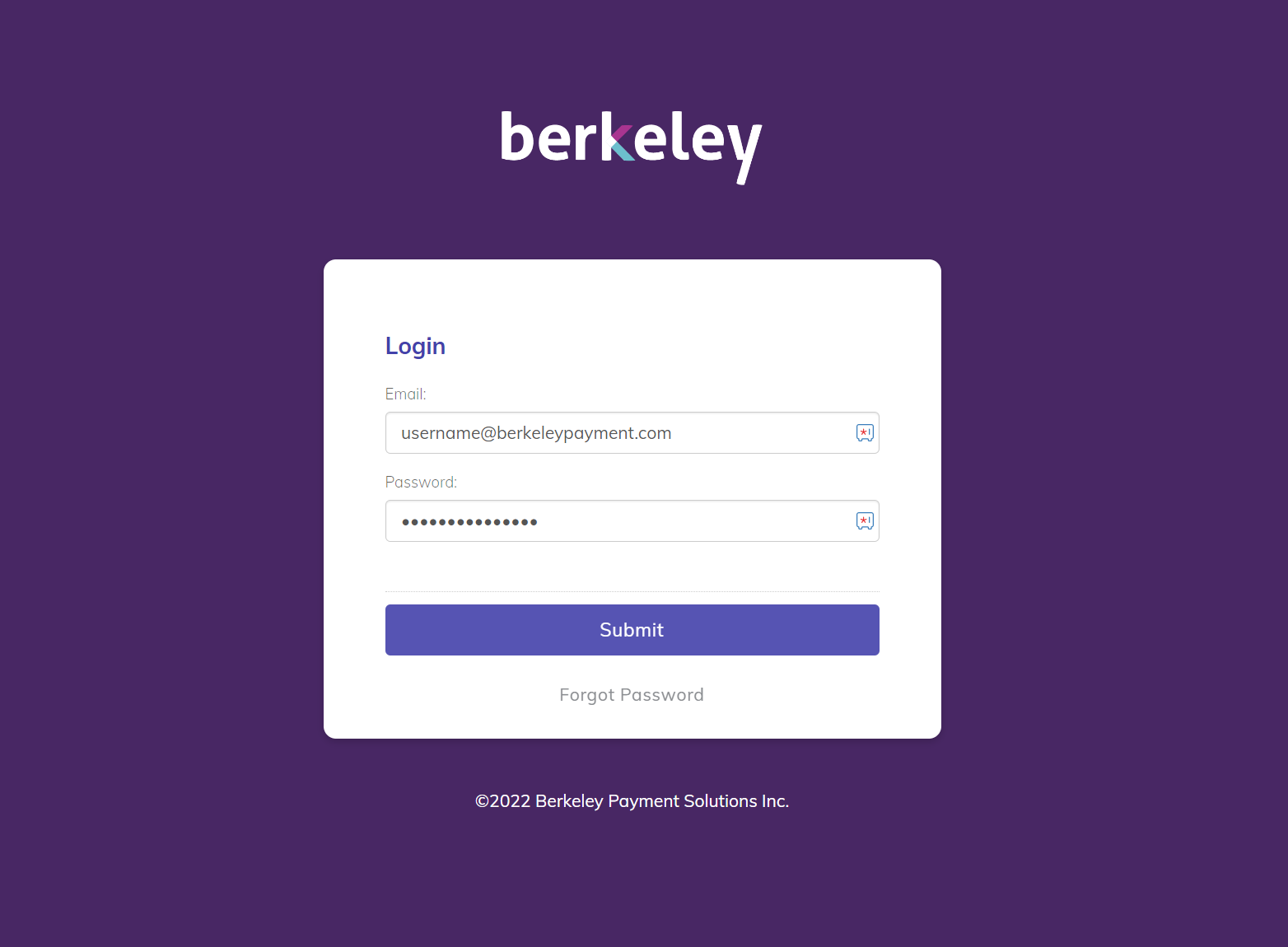
Berkeley clients using the Client Portal are required to enter their email address and password provided to them upon sign up to the service. If you have not received your login credentials, please contact [email protected].
Create a New Transfer
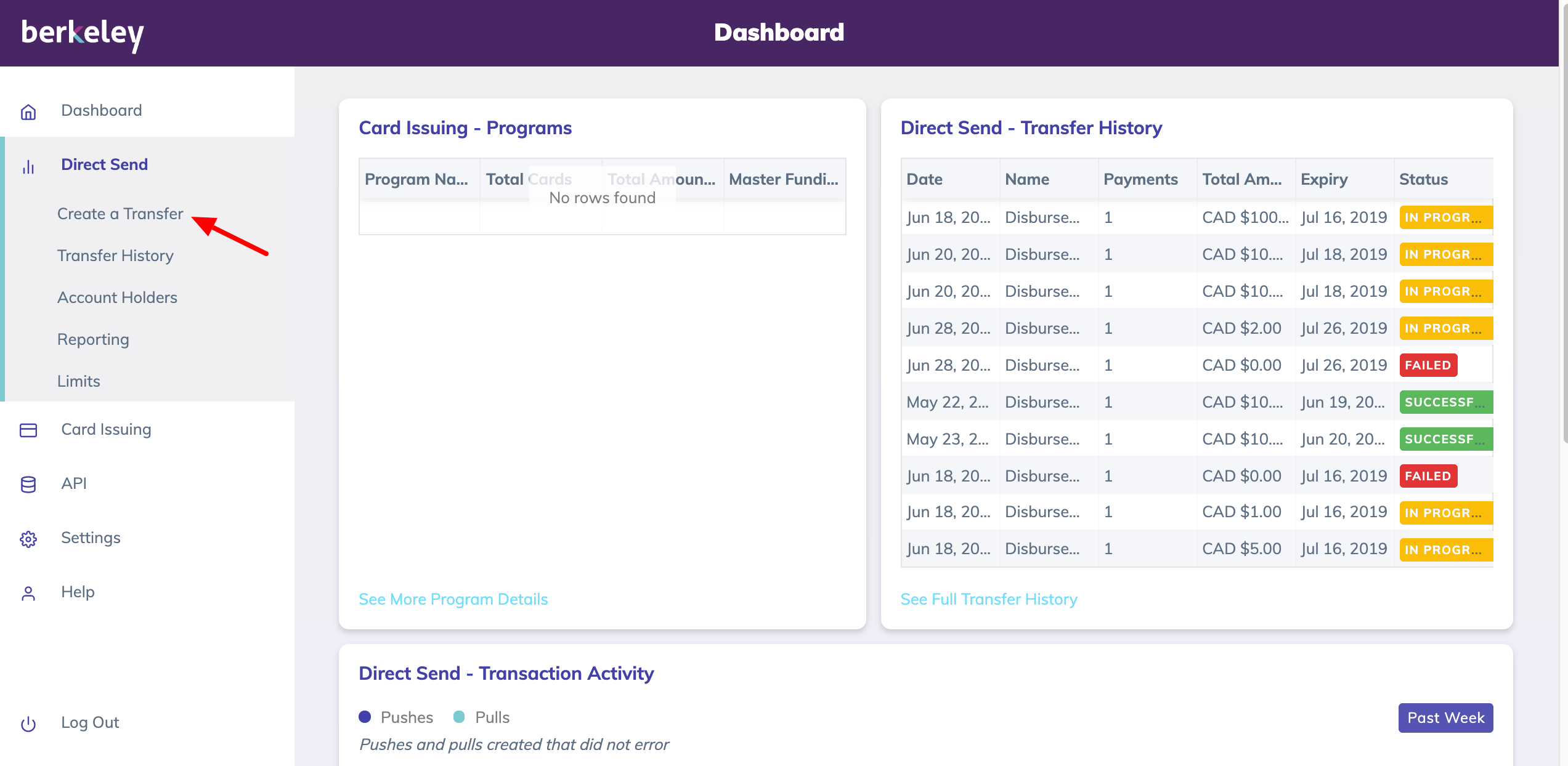
Once you are logged in, you have the option to create a new transfer.
Enter Transfer Details
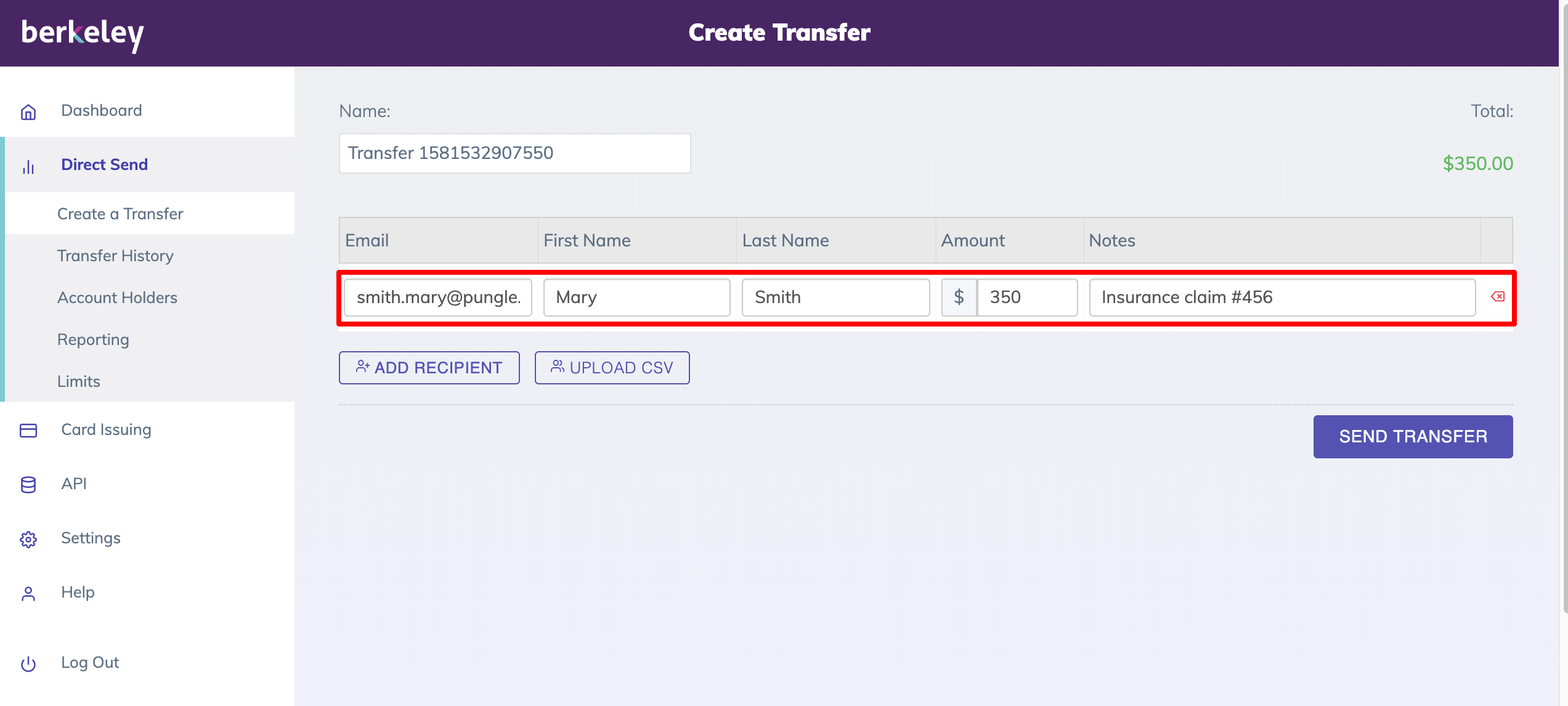
Here you are asked to enter some basic details about the payment you are about to make. Specifically, you are asked for the following information for each recipient :
- Email address - we will send an email notification to the recipient telling them that their money is on the way
- First name - recipient's first name
- Last name - recipient's last name
- Amount - the amount being paid to the recipient
- Notes - any information related to the payment
Click on the Send Transfer button, once the payment details have been entered and the sender is ready to execute the payment.
Info
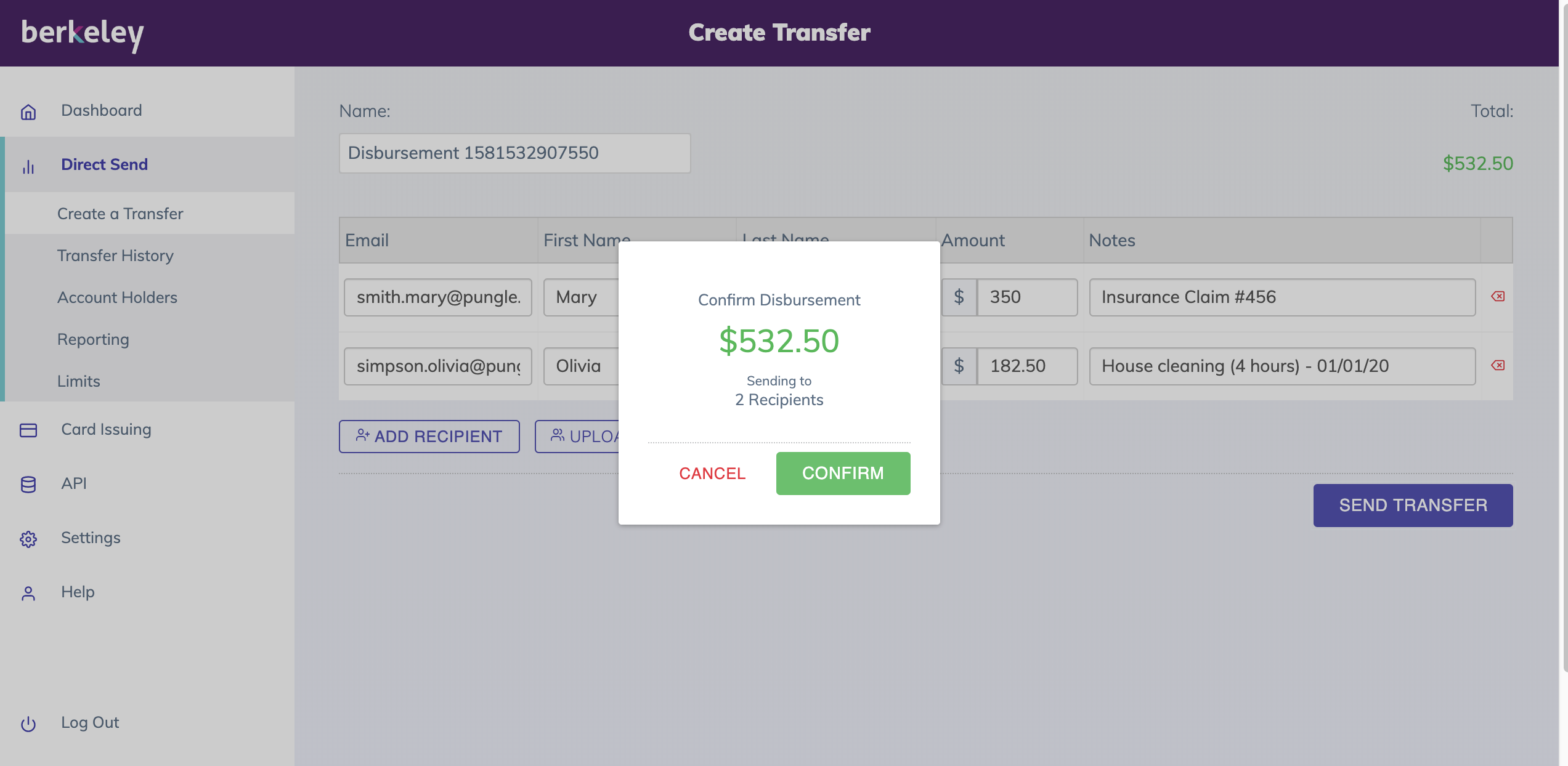
All transfers must be confirmed by the sender of the payment. A confirmation window will appear asking the user to confirm the amount and funding method for this transfer.
Info
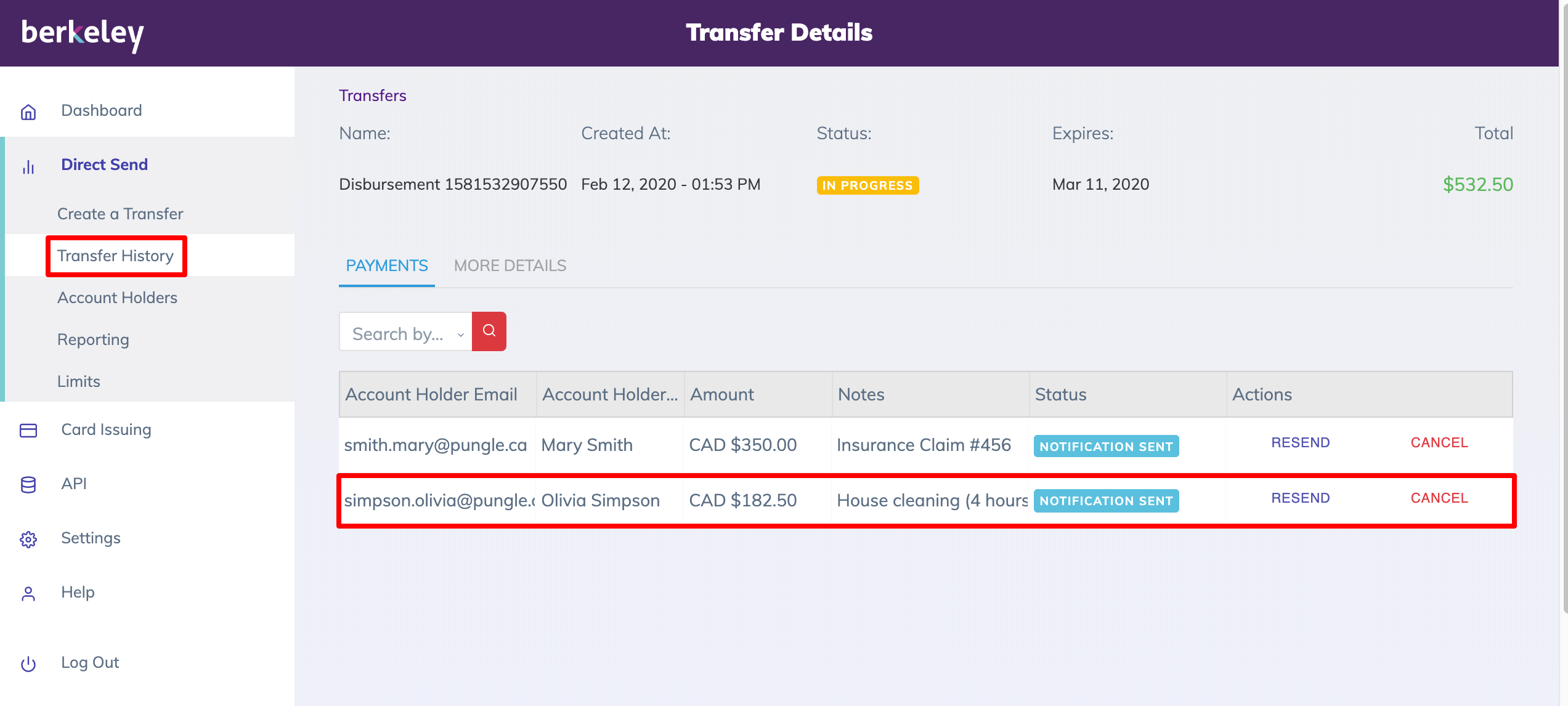
When a user creates a new transfer and confirms the amounts, the Berkeley payments platform will make the required payments to each of the recipients. Where possible, the payments will be deposited automatically into the recipient's account. Otherwise, an email notification will be sent to each recipient letting them know that they have received a payment.
The View Transfers page will display the details and status of each payment.
Depending on the status of the payment, Admins may be able to either resend or cancel the transaction. Additionally, users can filter transfer by date, name, status, and amount.
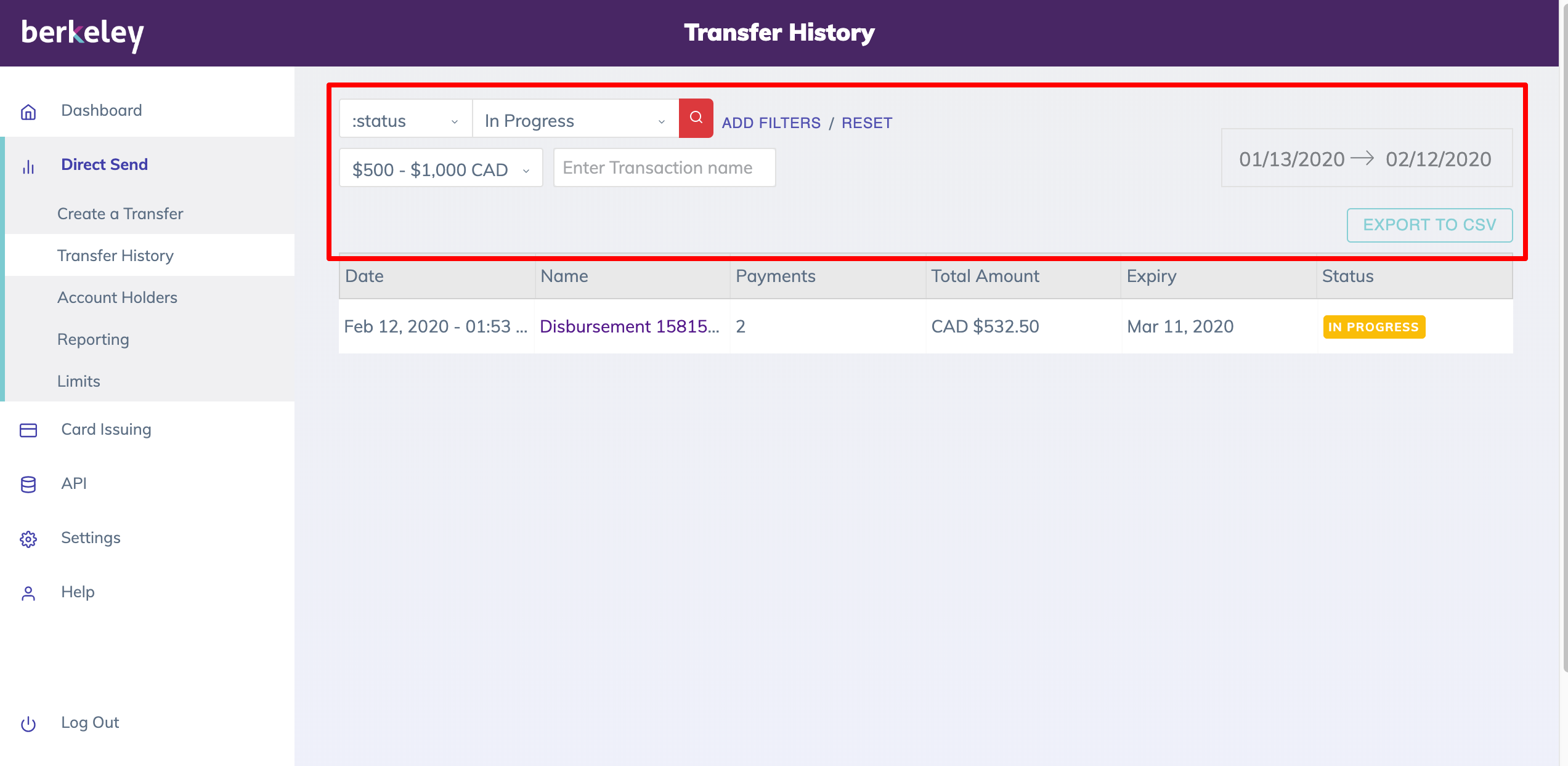
Related articles:
Updated 3 months ago