Direct Send Reports
This a step by step guide to help clients subscribe and unsubscribe to Direct Send reports through the client portal without involving Berkeley Support.
Prerequisite: The company must have direct send reports enabled, contact Berkeley’s Implementation team.
Step 1
In the client portal, click Direct Send in the side navigation which will expand more options. Select the Reporting tab. You’ll see the Direct Send reporting subscriptions that your company is subscribed to at the top of the page.
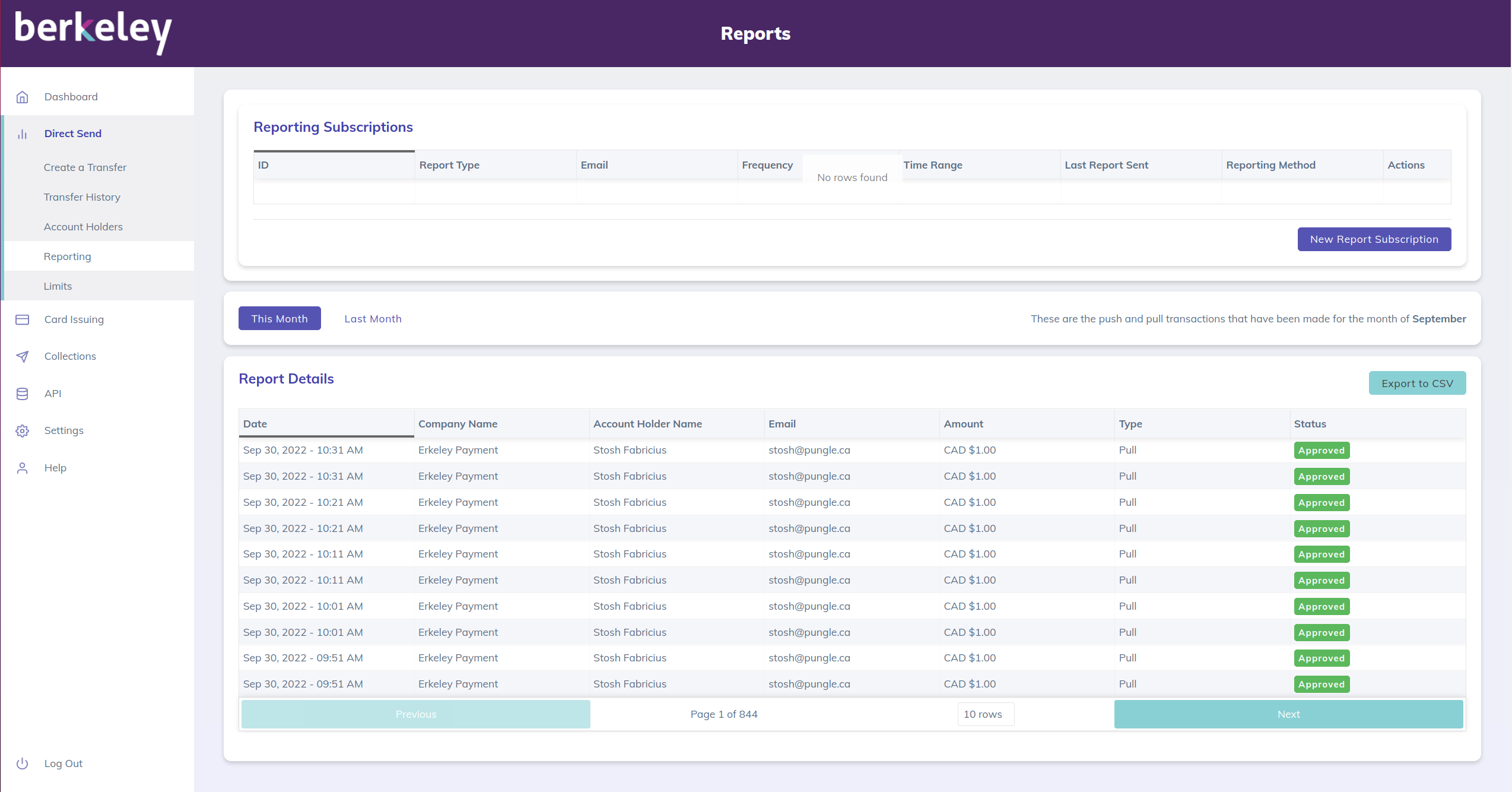
Step 2
To subscribe to a report, click the New Report Subscription button in the above page. You will see a few different options to configure the way you want your Reports to be sent and to whom.
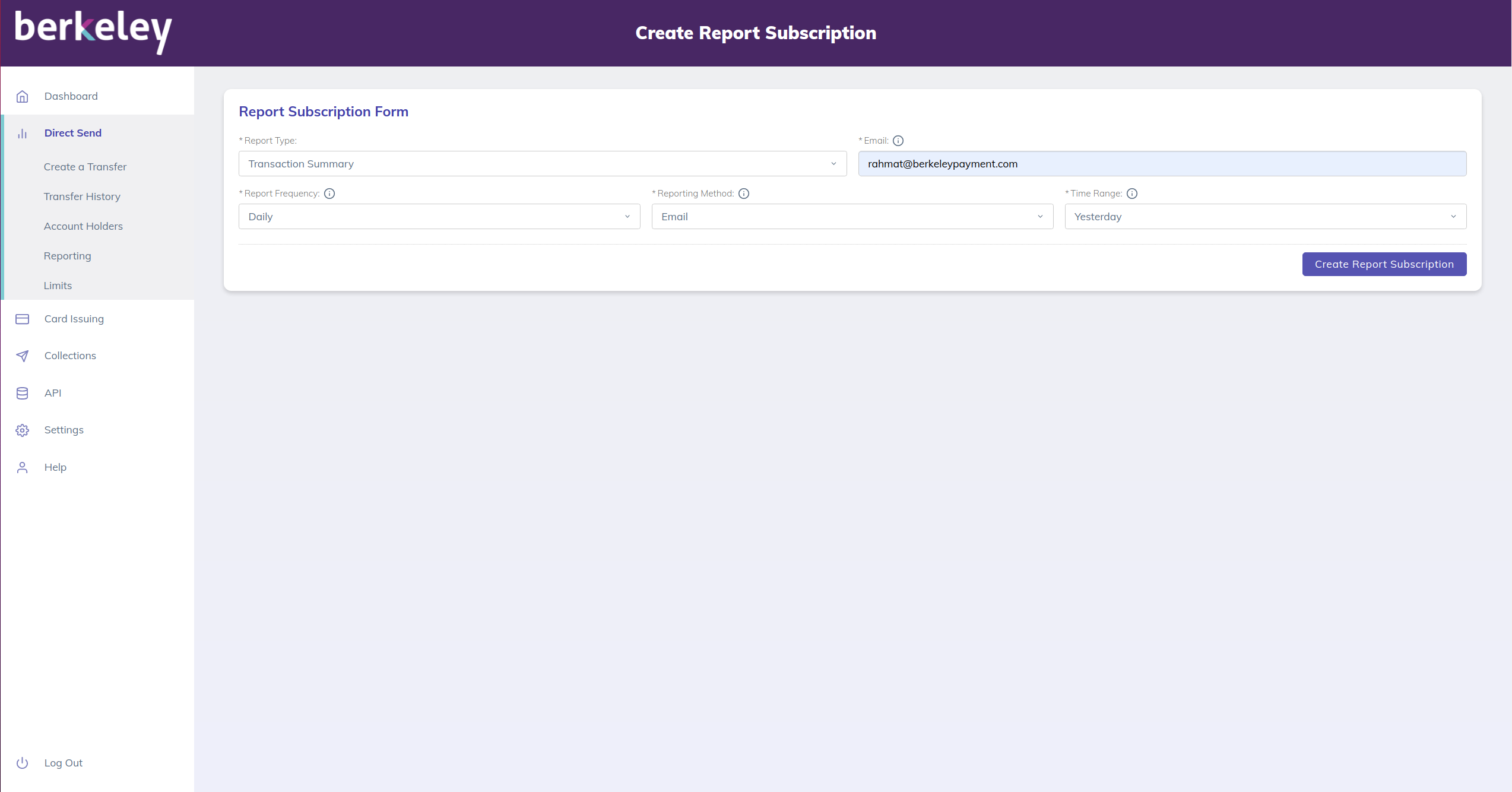
Step 3
After you have configured your subscription, you can click the Create Report Subscription button in the above page. You can see that the new report now shows in your list of reports that the company is subscribed to. There is an option to delete reports under actions if you no longer want to be subscribed that report.
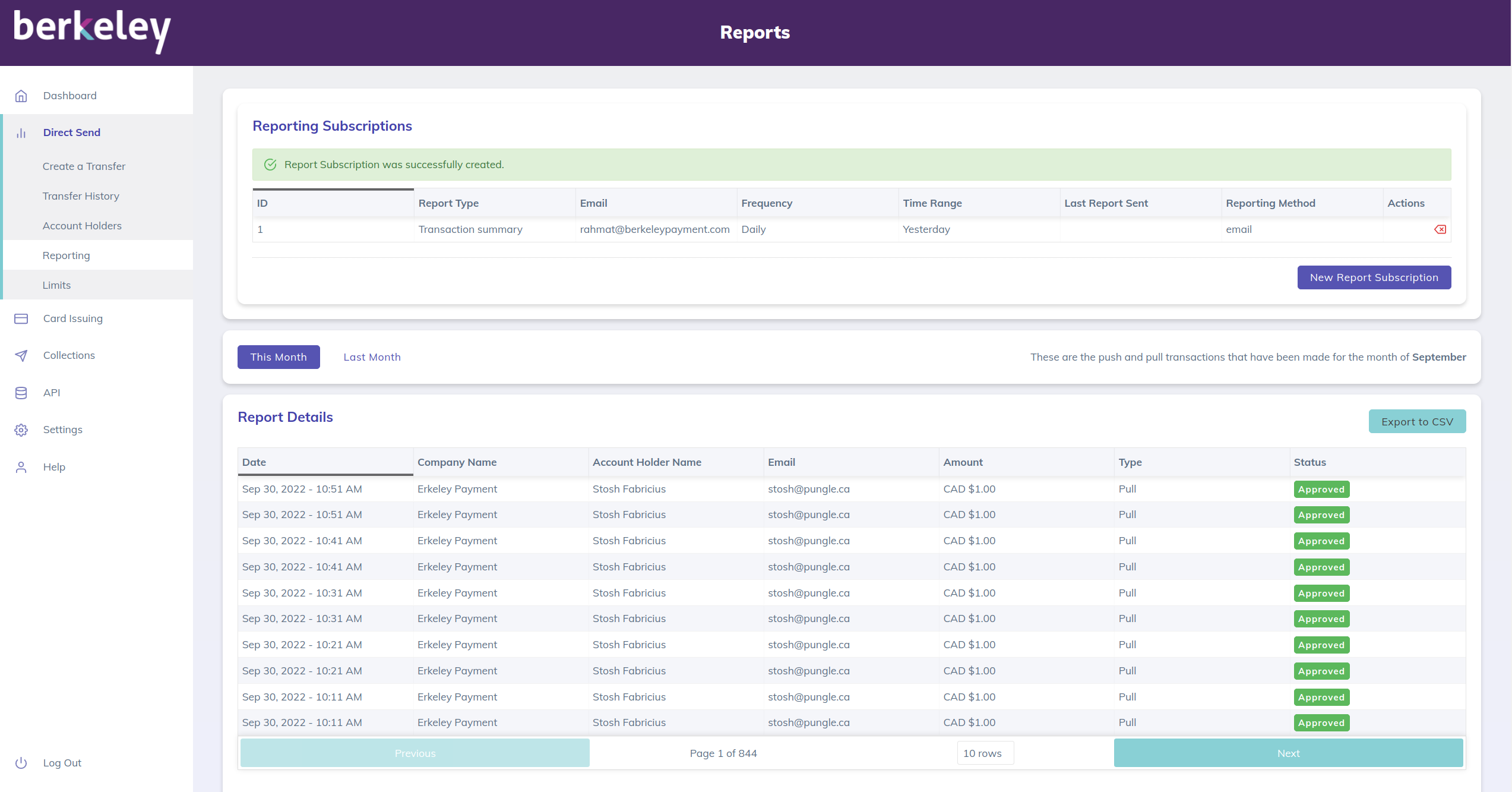
Updated 3 months ago